
Sarris
121 discussion posts
Hey, I figured out how to change the day/date/time format (I'm using dddd MMMM d, yyyy h:mm tt) in advanced settings. I also widened the space in the taskbar to allow for the additional text
Is there a way to change the font in advanced settings, possibly adding a line of text to change the font & size.
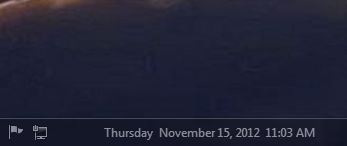
Capture.JPG
Nov 15, 2012 (modified Nov 15, 2012)
•
#1
It's unfortunately not currently possible, but if we're able to add it in the future, we'll be sure to let you know.
Thanks!

Wisewiz
13 discussion posts
Thought I'd pop this in here without starting a new thread. I added TClock Light to my old XP systems today, and it works beautifully, so I've replaced DS Clock with it and dumped the old TClockEx. DF pays no attention to it, however, so I have the old standard clock back in the two DF monitors, and the font is small and unbolded. It's no big deal, but I was wondering whether there's a way to make the clocks on the DF taskbars mirror the clock on the primary taskbar.
Wisewiz
To those who know nothing about computing, those with even a little knowledge seem like wizards.

ScreenShot002.jpg

ScreenShot003.jpg

Sarris
121 discussion posts
From Advanced Settings on the support tab:
Taskbar: Clock Text
Key:HKCU\Software\Binary Fortress Software\DisplayFusion\TaskbarsClockText
Type:REG_SZ
Values:A custom formatting string using the .NET datetime formatting codes
Default:Auto-detected
Versions:3.2.0+
This setting overrides the default clock text, which is the same as the Windows Clock text. If you are unfamiliar with the .NET datetime string formatting codes, you can use this guide (look at the "Dates" section):
String Formatting in C#
Do not include the { or } brackets shown in the guide when creating your clock formatting string.
You can also use some custom formatting strings:
Line Break:
Use \n to insert a line break and start a new line. There can only be 2 line breaks maximum in the text (for a total of 3 lines).
Show Week Number:
Use [Wxy] to show the current week number, filling in the "x" and "y" placeholders with this:
Replace the "x" with:
0: The first week of the year starts on the first day of the year and ends before the following designated first day of the week.
1: The first week of the year begins on the first occurrence of the designated first day of the week on or after the first day of the year.
2: The first week of the year is the first week with four or more days before the designated first day of the week.
Replace the "y" with:
0: Sunday, 1: Monday, 2: Tuesday, 3: Wednesday, 4: Thursday, 5: Friday, 6: Saturday
Examples:
[W00] to show the week number where the week begins January 1st
[W10] to show the week number where the week begins on a Sunday.
[W13] to show the week number where the week begins on a Wednesday.
[W22] to show the week number where the first week has 4 or more days before Tuesday.
[W24] to show the week number where the first week has 4 or more days before Thursday.
Read the first post & you'll see the format I use. It's basically the same format as tclock (which I use on Win 7)

Wisewiz
13 discussion posts
Thanks, Mark. I'll be a lot happier with that than with the default Windows clock in my DF bars.
[Edit] And thar she blows, on #3. Thanks again.
Wisewiz
To those who know nothing about computing, those with even a little knowledge seem like wizards.

ScreenShot004.jpg
Feb 8, 2013 (modified Feb 8, 2013)
•
#5
You can change the clock text colour! In the advanced settings scroll to Clock Text Colour and use RGB seperated by commas. At least it worked for me.
AND
thanks Keith for the text size, thats just perfect for me.

Sarris
121 discussion posts
Keith;
Thanks again for the clock font change, although I have one additional request.
Is it possible to automatically adjust the width of the clock space like Windows 7 does?
The reason I ask is that longer digits, months, or day names (IE: September vs. May, Wednesday vs Friday, or 12:00 vs 1:00) make the end of the clock go off the task bar with breadcrumbs.
I use the long day, month, and full date (example: Wednesday April 16, 2014 12:00 PM), so this has issue has already manifested itself.
I know how to make the space larger manually, but to make it large enough for all variations creates a long dead spot after the AM/PM moniker.
Thanks in advance for looking in to this for me and sorry to be a PIA.
Regards;
Sarris
Apr 17, 2014 (modified Apr 17, 2014)
•
#10
Just a follow-up, we've discussed this again, and there isn't a way for use to auto-set the clock width in a way that would be reliable for all scenarios, locales, etc. Sorry for the bad news!