
papadi
54 discussion posts
I understand that it is not possible to define a "split" which is in the center of the screen and overlaps other splits, right?
The idea is that monitors today are too big when you just want to work/focus on a single window. If I could define a small area in the middle of the screen, I could drag and snap the window I would like to focus on in that area and have it in the center, right in front of me and in reasonable size, instead of it taking over my whole 27" 4K screen and me having to turn my head left and right to read content or to click on corner areas.
See the attached screenshot (red rectangle).
Does this make sense?
• Attachment [protected]: Screenshot_1.png [65,952 bytes]
Nov 28, 2018 (modified Nov 28, 2018)
•
#1

Conspander
5 discussion posts
I added a function to my windows that does this.
As you can see my windows now have 3 extra action icons
1=Center of monitor 50% of total width and full height
2=Left or Right of monitor, 25% of total width and full height
This works great for me. I can use those to stay centered or use the Win+Arrows to pin left side and right side if I only need two windows and want them to take up the whole screen.
Hope that helps, Conspander
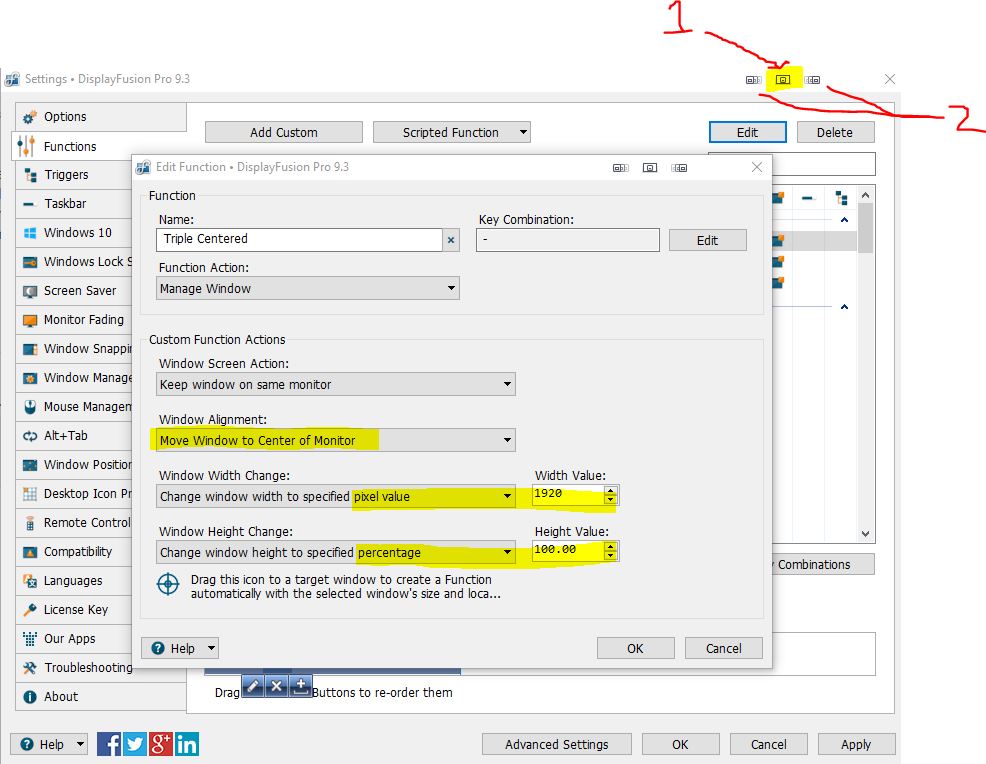
DF Function.JPG

papadi
54 discussion posts
Thanks... it crossed my mind. I will do the same.