
Chris G1
88 discussion posts
How do I set up the taskbars so that programs launched by each taskbar only appear on the monitor from where they were launched?
You can setup applications to launch on the same screen from the Start menu by enabling the "Launch Start Menu shortcuts on current monitor option" on the Taskbar tab in the DisplayFusion Settings. You can also force taskbar shortcuts on the DisplayFusion taskbar to open on the current monitor using the checkbox in the shortcut's edit window.
Please note that there's currently no way for us to force shortcuts on the native Windows taskbar to open on the same screen.
Hope that helps! Please let me know if you have any other questions at all.
Thanks!

Chris G1
88 discussion posts
Hi Keith,
Thanks for the explanation.
Based on your explanation it appears that the "Launch Start Menu shortcuts on current monitor" is not working as expected then. For instance I launch Notepad++ from my secondary monitor using the Displayfusion taskbar and the application appears on my primary monitor. Shouldn't it have appeared on secondary monitor if I have the option above ticked and I launched it from the secondary monitor (Displayfusion) taskbar?
I am running version 4.0

Chris G1
88 discussion posts
Is it supposed to remember the monitor the app/window was last positioned in (overruling the setting) by design? Or is this setting supposed to override this?
The setting should override the Windows functionality that opens the application in the last location. Just to double check, are you launching Notepad++ from the Start menu on the second screen, or a taskbar shortcut on the second screen?

Chris G1
88 discussion posts
I am launching Notepad++ from the Start menu on the second screen. The issue is still occurring with version v4.0.1. Do you want some log files?
Sure! Could you attach a copy of the info from the Troubleshooting tab in the DisplayFusion Settings?
Thanks!

Doug17
2 discussion posts
I don't mean to butt in, but where even is this "Launch Start Menu shortcuts on current monitor" option?
I don't see it at all. I've pinned a help file for a framework I use to my second monitor and every time I open it, it pops up in the middle of both monitors. Supper annoying!
@Doug: Which shortcut type is it on the DF taskbar (Application, or File)?

Doug17
2 discussion posts
It's a shortcut to a specific file (.chm extension - a Help file for a C#-based framework I use)
edit; Well, I see the option to launch them on their respective monitor-- I was looking at the actual Shortcut screen, not the Taskbar option screen!
Now it launches on the correct screen after I toggled that setting (it was already enabled), so when I launch it pops up on the secondary screen. Unfortunately, if I maximize the window after closing it, it will do exactly what it did before opening on both.
Suppose that's far beyond the control of DisplayFusion, unfortunately. Oh well!
Jun 18, 2012 (modified Jun 18, 2012)
•
#11

Debian Linux
12 discussion posts
I am running Windows 7 64 Bit and DF version 4.3 Pro.
I am having the exact same issue as the OP. The issue existed in 4.1 and I just upgraded to 4.3 hoping to alleviate the problem but it remains.
What I have noticed is if I restart the computer and then delete and re-add each shortcut the behavior is correct. At some point the shortcuts cease to work correctly and it defaults to opening the app on the last screen from which it was closed regardless of which taskbar it was launched from. If, at this point, I go to delete and re-add the shortcuts those programs do not appear in the Add Application list of applications. Upon restart the behavior is still wrong but I can delete/re-add and the applications do appear in the list and THEN the behavior is corrected for some time.
It should be noted that I routinely move this machine on and off a dock and also place it in and out of sleep regularly. I have reason to suspect that the issue is related to either the docking/undocking and/or the the sleep/waking. Finally, the multiple monitors are only engaged when docked.
The launching from the respective monitor's taskbar is the single most important feature fo this program for me.
• Attachment [protected]: Troubleshootig Log.txt [51,436 bytes]

Debian Linux
12 discussion posts
Follow-up info:
Docking/Undocking doesn't appear to cause the issue. Sleep/Waking does, however.
This is a Thinkpad W510. I don't seem to be having any other Sleep/Wake related issues with DF or any other application. I put it to sleep for the ride home and again to bring back to work every weekday. Rarely does the machine ever actually get powered off.
@Debian Linux: Thanks for the troubleshooting info! The next time the issue occurs, could you check the "Window Location" section of the Troubleshooting info, and tell me if the "Taskbar Shortcuts Waiting" is greater than 0 again?
Thanks!

Debian Linux
12 discussion posts
Yes, it is greater than 0 (=1).

Debian Linux
12 discussion posts
Just for fun I manually killed DF in task manager (2 processes) and manually restarted it. The behavior was corrected and Taskbar Shortcuts Waiting was reset to 0.

Debian Linux
12 discussion posts
Okay, at this point the issue simply exists. I cannot reliably get the correct behavior to occur.
The attached log file was generated thusly:
1. Close DF using systray icon->exit
2. Open DF
3. Enable Logging Important Only via Settings->Troubleshooting
4. Close DF using systray icon->exit
5. Open DF
6. Attempt to launch Firefox with non-native taskbar... attempt failed and launched on the other monitor from which this program was last closed (the shortcut is set to force to respective monitor).
7. Disable Logging via Settings_> Troubleshooting
Thanks for your time and attention to this matter, let me know if there is anything further I can do to assist. Again, I cannot reliably reproduce the correct behavior although it almost always behaves incorrectly.
• Attachment [protected]: DisplayFusion.log [147,952 bytes]

Debian Linux
12 discussion posts
That is correct, there are 2 executables.
It should be noted that either one will misbehave and that all other apps also misbehave.
Ok, are the other apps similar to this one, being portable apps that have a different EXE for launching the program?

Debian Linux
12 discussion posts
No, offending apps include Internet Explorer, MS Outlook 2010, Photoshop CS4 and Eclipse Juno, that is, every single application that I place onto the taskbar will exhibit the wrong behavior.
Ok, interesting! Could you enable debug logging again, and send a new copy of the log the next time it happens with one of the other applications? I'd like to see what's getting logged for the applications that don't have two different executables. If you could also send a copy of the DisplayFusion Settings backup (use the button on the Options tab), that would be great.
Thanks!

Debian Linux
12 discussion posts
The attached log file was generated thusly:
1. Close DF using systray icon->exit
2. Open DF
3. Enable Logging Important Only via Settings->Troubleshooting
4. Attempt to launch Eclipse with non-native taskbar... attempt failed and launched on the other monitor from which this program was last closed (the shortcut is set to force to respective monitor).
5. Disable Logging via Settings_> Troubleshooting
• Attachment [protected]: DisplayFusion Backup (2012-12-27 @ 12-53, 4.3.0.0, BIM-R80D2N9).reg [71,830 bytes]
• Attachment [protected]: DisplayFusion.log [73,138 bytes]
Ok, thanks! It looks like for Eclipse, it's also two different executables, as Eclipse.exe is being launched from the taskbar, and then DisplayFusion is detecting the window that opens as javaw.exe. I'm going to test this out here to see if I can reproduce it.
In the meantime, could you try generating a new log again, but using Outlook this time?
Thanks!

Debian Linux
12 discussion posts
Haha, okay, so Outlook and IE both work correctly.
So, can you describe to me how to get the applications that appear to have 2 executables working correctly?
It should be noted that I scanned my system for eclipse.exe and there is only instance of that file to be found.
It should also be noted that the programs that work correctly appear in the "Add Application" list of programs when adding shortcuts to the taskbar. The offending programs have to be browsed to the executable. I don't know why, but I feel that is symptomatic.
The issue with the programs that have two different executables is something we need to look at closer from our end. I've added it to our list, and we'll be sure to post an update as soon as we have one.
Thanks!
Those ones should work. When you right-click the taskbar shortcut and choose "Edit this pinned item," does the "Force application..." checkbox not show up? If not, could you send me a screenshot of the edit window?
Thanks!

Rod M
57 discussion posts
adding on to this thread:
I have a problem (even with the new b7 release) with folders not always opening on the same monitor as well as program shortcuts.
Is this fixable ?
To double-check, do you have the "Force folder to start on same monitor" option enabled for the shortcut?

Rod M
57 discussion posts
No I don't but then it's not practical as my desktop folders are dynamic. ie names change...
I didn't really have this level of problem with my old Vista system but it seems worse with Win 7..
Lots of people are having the same issue. Google is chockers with results !
Update - just stumbled across this - worth a read & try !
http://www.howtogeek.com/howto/11687/shell-folder-fix-remembers-window-locations-in-windows-7/
Jun 26, 2013 (modified Jun 28, 2013)
•
#35
That app looks handy! Did you get a chance to try it out?

Rod M
57 discussion posts
Actually, I've only just got my laptop working again after I upgraded to DF beta 9..
It has a BSOD after an hour of installing and it took down Explorer,wifi, bluetooth & my external 3TB drive...
Went back to beta 7 (to be sure as it was fine for a month). Running smoothly now but I'd say beta 9 has a big old problem...
DMP extract:
062813-34117-01.dmp28/06/2013 8:52:14 PMIRQL_NOT_LESS_OR_EQUAL0x0000000afffffa80`c49cc7b800000000`0000000200000000`00000000fffff800`0308ecebntoskrnl.exentoskrnl.exe+75c00NT Kernel & SystemMicrosoft® Windows® Operating SystemMicrosoft Corporation6.1.7601.18113 (win7sp1_gdr.130318-1533)x64ntoskrnl.exe+75c00C:\windows\Minidump\062813-34117-01.dmp8157601270,41628/06/2013 8:53:49 PM

Rod M
57 discussion posts
Have backed up everything.
Tried ShellFolderFix and it's not the solution. Not for 2 monitors anyway...
Tried another one called Pitaschio (correct spelling) and it wasn't the cure either and it was pretty buggy.
So no cure yet.
Display logging enabled.
Wait and see...

Rod M
57 discussion posts
Now looking at an app called WinSize2.
The help file is rather large so it may take a while..
On a programming note - is it really so hard to tell which screen a shortcut/programme/folder is on ?
Hint - given that one can save the positions of all screen icons (on both screens), surely you have the data needed !?

droth
2 discussion posts
I also have this problem. I am running windows 8.1 with StartIsBack 1.5.2 and DF 5.1.1 and 4 screens and I can't get my apps to launch in the screen where my mouse currently is. I tried all of the various suggestions in this thread, including enabling the "Launch Start Menu shortcuts on current monitor option" (it says New Start Menu style only, not sure what that is) , and creating custom rules for specific apps to launch in the current monitor.. No dice.
I love DF and have been using it with no problem on Win 7 for some time. But this problem is kind of annoying, especially with so many screeens.
I'm sending you debuginfo.txt and displayfusion.log. The log shows me launching Word on screen 4, which worked, and then launching Firefox also from screen 4 but it showed up on screen 3.
Any help would be much appreciated.
Thanks
• Attachment [protected]: DisplayFusion.zip [40,697 bytes]
If you want all windows to open on the current monitor, could you try creating a Window Location rule like the one in the attached screenshot?
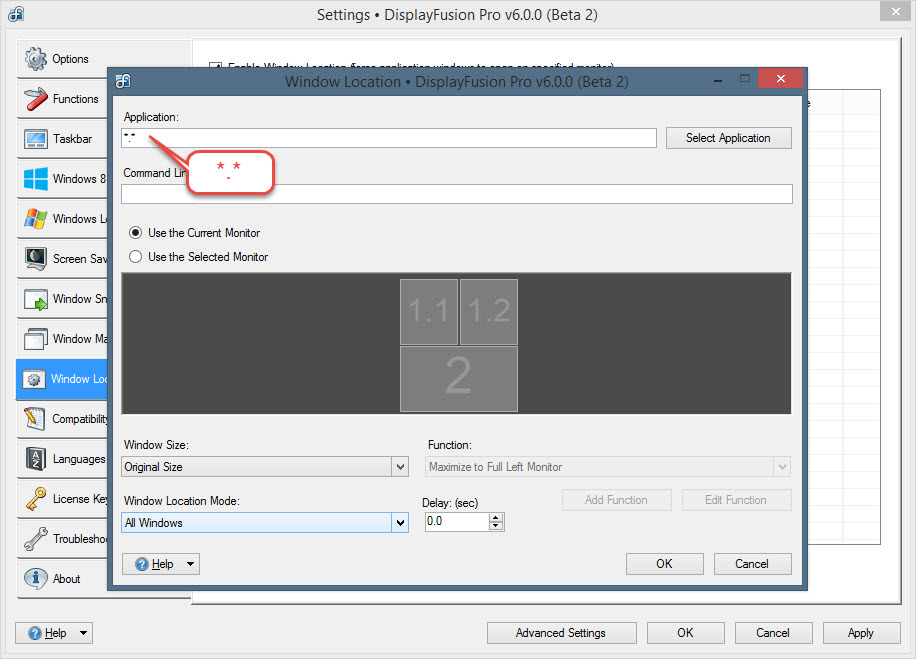
Window Location - All Windows to Current Monitor.jpg

droth
2 discussion posts
That worked! I tested a bunch of different apps, launching from different monitors. Works 100%. Thanks much.
Awesome, glad to hear it!

Alan52
1 discussion post
This is working on Win10 with the latest version of display fusion if you choose "Move To Current Monitor" and not "Keep On Same Monitor"
Alan.
May 12, 2016 (modified May 12, 2016)
•
#50

chorong761
30 discussion posts
The "." command lags the start menu animation in Windows 10, currently looking for an alternative.

Chris G1
88 discussion posts
I am having this issue again on Windows 10 when using launching apps from the native taskbar. I can't find the Window Location setting anymore, is there a new setting to use?