
Steven Lambert
5 discussion posts
Hello,
I have four monitors. The first three are identical and connected via DisplayPort, and the fourth monitor is a television which is connected via HDMI. See attachment for the monitor layout.
I use the “Move Window to Next Monitor and Maximize” Function to move windows in a counterclockwise order (monitors 1 -> 2 -> 4 -> 3). I use the “Move Window to Previous Monitor and Maximize” Function to move windows in a clockwise order (monitors 1 -> 3 -> 4 -> 2). And I have four Custom Functions which use the “Move window to monitor #X and maximize” Window Screen Action, one Function for each monitor.
When my TV is turned off, monitor 4 ceases to exist and each of the keybindings works as desired. The counterclockwise order is modified to 1 -> 2 -> 3, and the clockwise order is modified to 1 -> 3 -> 2. If I were to use the keybind to move a window to monitor 4, it goes to monitor 1 instead, which is great.
However, when my TV is turned on, some applications engage in an unusual behavior. Microsoft Word, Microsoft Excel, and iTunes (there may be others, but these are what I have discovered) will get stuck when trying to move to monitor 2 from either monitors 1 or 3, whether using either the direct keybind or the counterclockwise keybind. They will briefly flicker to monitor 2 before appearing maximized on monitor 1.
The flicker itself appears to be larger than monitor 2. I can see the window briefly enlarging – the right, top, and bottom sides of the window line up with monitor 2’s right, top, and bottom. The enlarged window encompasses all of monitor 1 and most of monitor 3, lining up with the top of monitor 2, and then extends off the left side of the desktop into no-man’s land. I wonder if perhaps as part of an intermediary step, DisplayFusion is trying to set a window anchor point into a non-existent part of the desktop, and this is what causes the error?
Movement to monitor 2 from monitor 4 is unaffected by the glitch, so I can still get the window to the desired monitor using either the clockwise keybind or by chaining the keybinds for monitors 4 & 2 together in sequence. Or alternatively, I can click the title bar and manually drag the window to monitor 2 directly.
Peculiarly, if any of these applications (Word/Excel/iTunes) already have a window located on monitor 2, then any other windows from any of these applications will be able to move to monitor 2 as desired using any of the keybindings.
This isn't a debilitating issue, but I wonder if there is a solution to enable direct transport to monitor 2 from monitors 1 and 3 when monitor 4 is active?
Thank you.
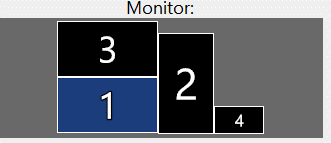
screenshot.png

Steven Lambert
5 discussion posts
Here is that file. Issue reproductions are 12:49-12:50 MST. I took a few different routes between the monitors, and also at one point put a window on monitor 2 to reproduce the ability of a second window to successfully move to that window under that condition.
Thanks.
• Attachment [protected]: DisplayFusionDebugInfo.zip [110,022 bytes]
Thanks for sending that over. In the advanced settings, if you enable "Use Alternate Method To Move Windows", does the issue persist?

Steven Lambert
5 discussion posts
The behavior changes with "Use Alternate Method To Move Windows". Instead of bouncing from monitor 2 to monitor 1, the windows remain on monitor 2 but in a glitched state, and the "Maximize Window" keybinding because nonoperative. A similar issue happens on monitor 3; monitors 1 and 4 are unaffected. See screenshot.
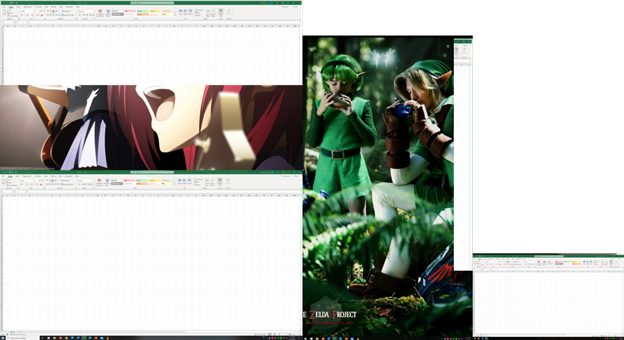
screenshot alternative method.png
We have some changes coming in our next beta that might fix this up, so we'll let you know once it's released to try out.
We've released a new beta with some further changes, can you try it out and let me know if the issue persists?

Steven Lambert
5 discussion posts
It seems to have made the issue worse. Windows can move from any monitor to monitor 4, and from monitor 4 to any other monitor, but any attempt at movement between monitors 1, 2, and 3 redirects the window to monitor 1.
Interesting, thanks for letting us know, we've re-opened it to take another look at.