
lord_thadius
22 discussion posts
I am currently running displayfusion 3.18 pro on Windows 7 32bit and I am having the following problem:
When I open the start menu and click a folder on the right side, it will be visible as expected, but if I go to another folder it is invisible and only the shadow effect is shown. Clicking within this blank area results in items being clicked as if it were visible and running normally. after closing displayfusion, the start menu works perfectly fine, when I restart displayfusion, the start menu will instantly exhibit the buggy behavior.
I have included a screenshot to show what I am talking about.
I searched this forum for similar threads but was unable to find one, but I apologize if this issue has already been brought up.
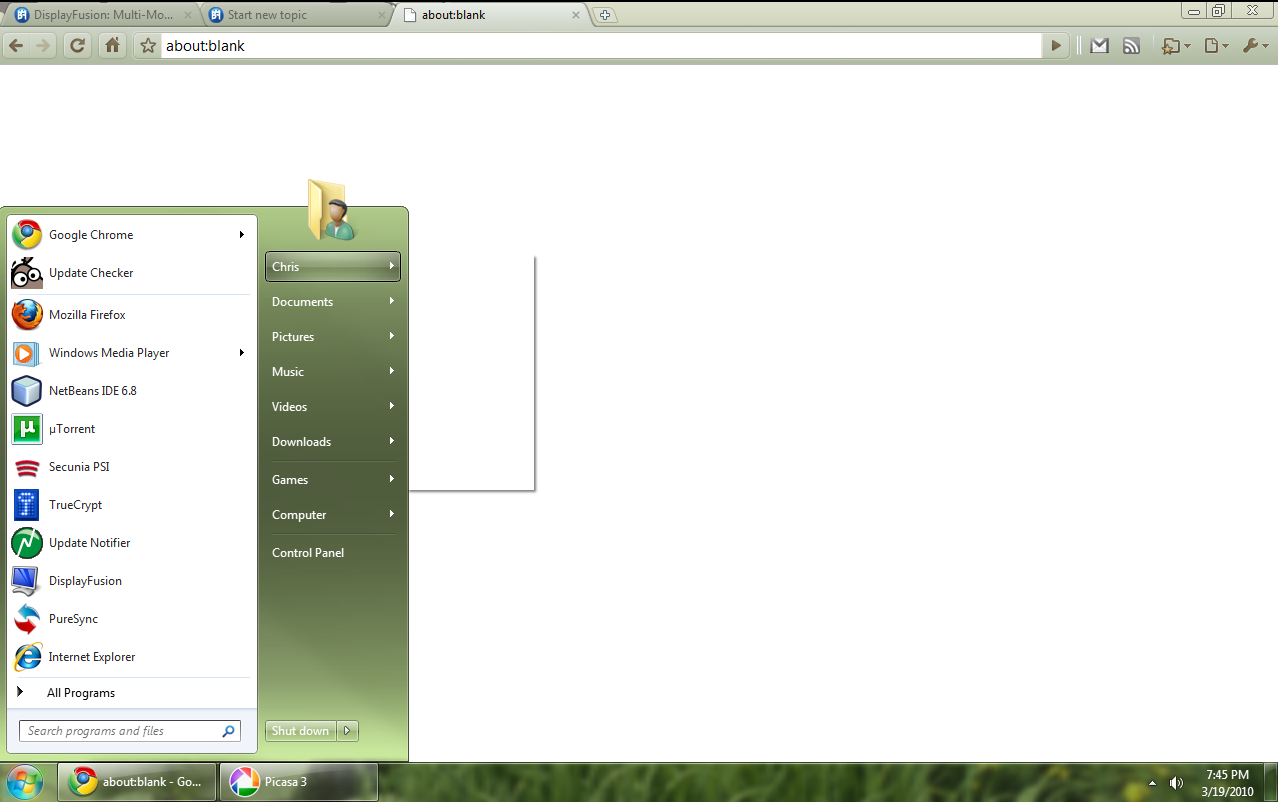
screenshot.png

Kevin F.
456 discussion posts
I haven't been able to test this myself, but I will when I get home in a few hours. If it is an issue it will be fixed in the next beta or two for sure.

lord_thadius
22 discussion posts
I should also clarify, if you click a folder, and it opens normal, then wait for it to fade away, clicking another folder will work. Only when you go from folder to folder directly will you get the bug.

Kevin F.
456 discussion posts
Ok so I'm home and I can't seem to reproduce this. I've clicked on my computer form the start menu and then started another window from the start menu and no glitch. I've had one "explorer.exe" widow open and started one for the start menu to no avail. I've done other methods to no avail. My question is that in your second post you said that a window faded away, what did you mean exactly?

lord_thadius
22 discussion posts
How to reproduce the problem:
1. Open Start Menu
2. Click a folder that opens as a menu
3. Move mouse so that it is no longer hovering over the folder that you clicked, the open folder will then close
4. Click another folder (it will open)
5. Click another folder before the one just clicked fades away. It will be blank.
*All items being clicked are ones that open a sub menu
Here is a screenshot video of what the behavior looks like:
http://www.youtube.com/watch?v=EcZzGWaUGKc
it may not be immediately available, i just uploaded it and it is 'being processed'

Kevin F.
456 discussion posts
Confirmed. The only thing the instructions above are missing is that you have to go activate the folders options in the start menu properties. Also, an emphasis on before the previous one fades away. I am sure Jon will fix this soon. Till then its not that great an issue, as it effects few users, but it WILL be fixed.

lord_thadius
22 discussion posts
I hope it gets worked out, I appreciate the effort.

lord_thadius
22 discussion posts
Just wondering if other people running windows 7 are having this problem. If you are not having the problem, could you post what start menu settings you are using so that I could replicate them and avoid this issue?

Kevin F.
456 discussion posts
Just turn off that quick menu. Only way, or use your computer a bit slower.

lord_thadius
22 discussion posts
What do you mean by quick menu?

Kevin F.
456 discussion posts
That menu that has this glitch, you have to enable it from inside an option in windows. You can simply disable that menu, and as such this glitch, in that menu.

lord_thadius
22 discussion posts
The problem is with the start menu and i don't think i will be disabling it

Kevin F.
456 discussion posts
To reiterate, the menus that exhibit this are SEPARATE from the start menu itself, they are an option within the start menu.