
siliconman01
426 discussion posts
This is on Windows 8.1.1 x64 Professional, DF V7.0.0.11. Monitors 2-1-3 with monitor 2 in portrait position, monitor 1-3 in landscape position, monitor 1 is main monitor.
On monitor 2, the taskbar works properly in vertical left or right position. However, when placed in top or bottom position, the taskbar is all messed up.
I have attached pics and the troubleshooting log.
ASUS home built Pc on Windows 10 x64 Pro with 3 Dell U2719D monitors. Dell XPS 8940SE on Windows 11x64 Pro with 2 Dell U2719D monitors.
• Attachment [protected]: PortraitTaskBar.zip [5,350,270 bytes]
Strange! I wasn't able to reproduce that here. After moving the taskbar to the top, if you exit and restart DisplayFusion, is it still all messed up?

siliconman01
426 discussion posts
Yes, after restarting DF the taskbar is still messed up.
The problem is that the vertical taskbar size is on Automatic and is 100 pixels which matches the other taskbars. When I change its position down to the bottom or up to the top, the size changes to 40 pixels. This makes the icons in the notification move into one line instead of double stacking. Coupled with the number of shortcuts on the taskbar, this makes too many items for the length of the taskbar and DF goes nuts trying to overwrite notification tray icons and shortcuts.
If I change the size setting of the bottom/top taskbar from Automatic to Custom and set it to 100 pixels, the taskbar is okay (see pic). This also indicates that it would be nice to have a shortcut size setting for each taskbar so that users can reduce the size to get more shortcuts on shorter taskbars.

ASUS home built Pc on Windows 10 x64 Pro with 3 Dell U2719D monitors. Dell XPS 8940SE on Windows 11x64 Pro with 2 Dell U2719D monitors.
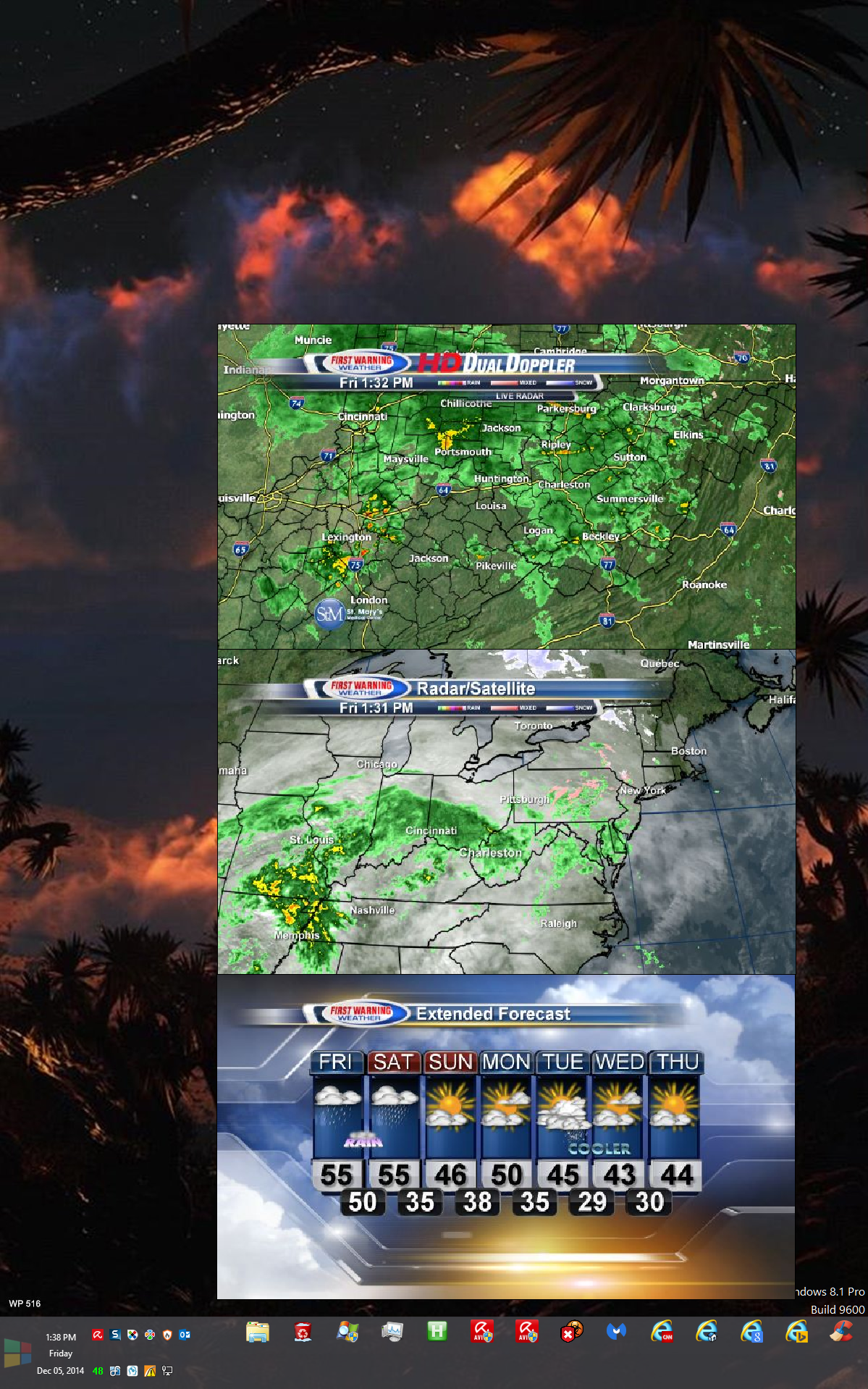
100pixelTaskbar.png

siliconman01
426 discussion posts
On your main monitor, set the taskbar vertical and widen it to 100 pixels. Set the DF monitors' taskbar on vertical left or right. They should now be 100 pixels. Ensure that the DF taskbars' size setting is on Automatic, not custom.
It really does not make any difference if the FPD is in Portrait or Landscape. See the attached pictures.
1. Taskbar on Left; Size is 100 pixels which is the size of the main monitor and the other monitor.
2. Move the taskbar to the bottom or top and the size drops to 40 pixels.
In fact, if I unlock the main monitor taskbar (which is 100 pixels in size and on the right side of the main monitor) and move the taskbar to the bottom of the main monitor, the taskbar drops to 40 pixels. This causes DF to change the size of the vertical taskbars on the other two monitors to 40 pixels automatically.
ASUS home built Pc on Windows 10 x64 Pro with 3 Dell U2719D monitors. Dell XPS 8940SE on Windows 11x64 Pro with 2 Dell U2719D monitors.
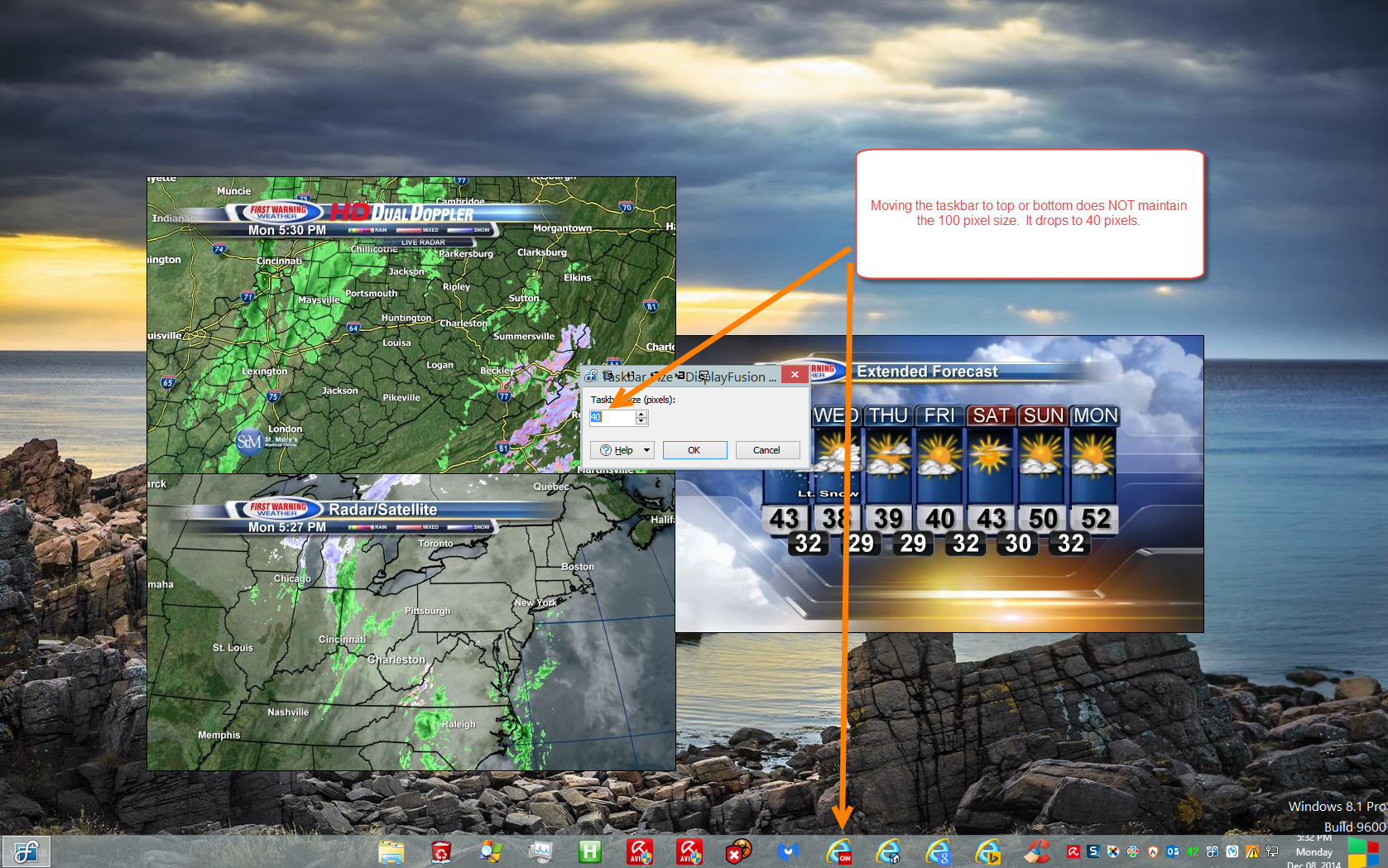
Taskbarbottom.png
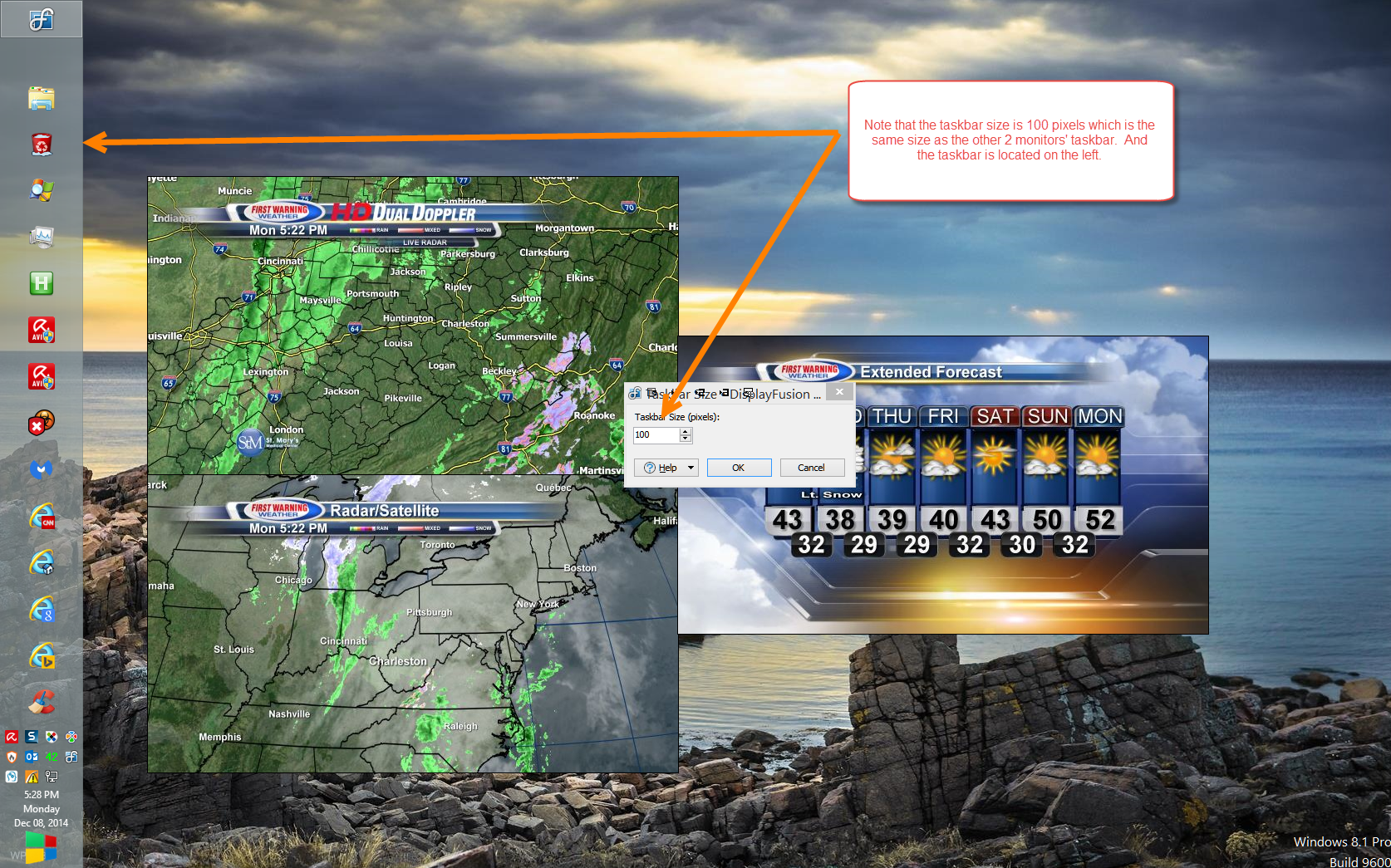
Taskbarleft.png
Dec 8, 2014 (modified Dec 8, 2014)
•
#5

siliconman01
426 discussion posts
Here is a pic that shows another taskbar size anomaly. If I switch the taskbar to the bottom of the main monitor and widen it, the taskbars on the DF monitors does not adjust to a matching size.
ASUS home built Pc on Windows 10 x64 Pro with 3 Dell U2719D monitors. Dell XPS 8940SE on Windows 11x64 Pro with 2 Dell U2719D monitors.
• Attachment [protected]: TaskbarIssue.png [4,519,758 bytes]

siliconman01
426 discussion posts
Quote:
What's not expected, is that your Start button and taskbar shortcuts were all overlapping each other. That's the part that I can't reproduce here

Try putting in more shortcuts than will fit on the more narrow width of FPD when in portrait orientation. In other words, have the taskbar in the vertical mode. Add several shortcuts and then move the taskbar to bottom or top. Too many shortcuts causes it to overlap the icons in the notification tray and the start button.
ASUS home built Pc on Windows 10 x64 Pro with 3 Dell U2719D monitors. Dell XPS 8940SE on Windows 11x64 Pro with 2 Dell U2719D monitors.