
mrarbitersir
4 discussion posts
I am going to screenshot this post as an example. Fullscreen applications randomly hide behind the taskbar making certain website unusable because of inputs at the bottom of the screen.
It is happening with the Discord App, Opera GX, Steam, Epic Games Launcher, Jagex Launcher etc.
Windows 11. DF Pro (Steam) v9.9.
I have taskbar position manually set to Bottom.
Show taskbar in front of full screen is disabled in settings.
It randomly happens 1/4 times I start my computer without having to actually change setting and having to restart my pc just for a program to work as intended is becoming very cumbersome.
Pictures showing the issue attached with numerous programs including YouTube on Fullscreen.
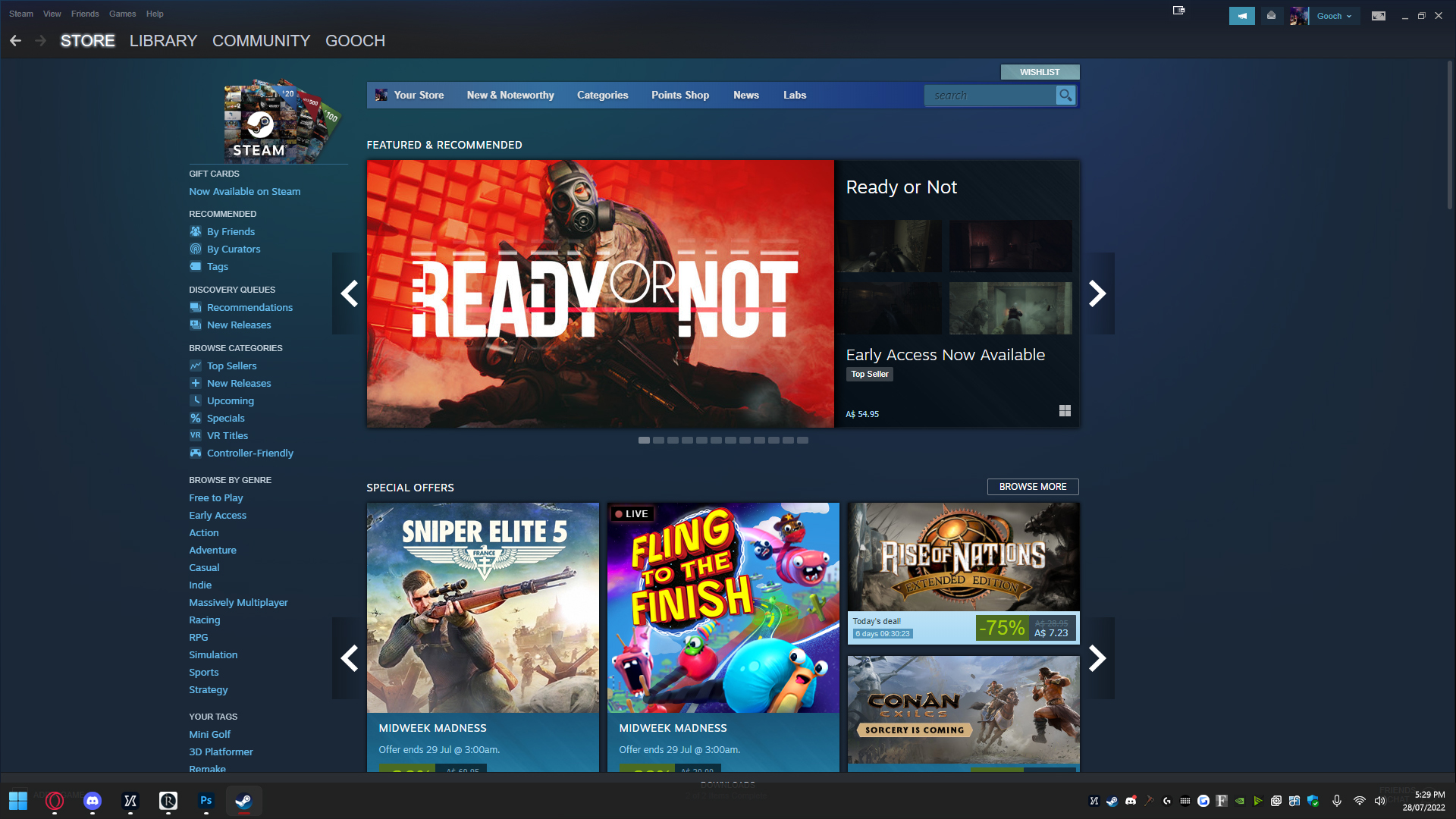
desktop1.jpg
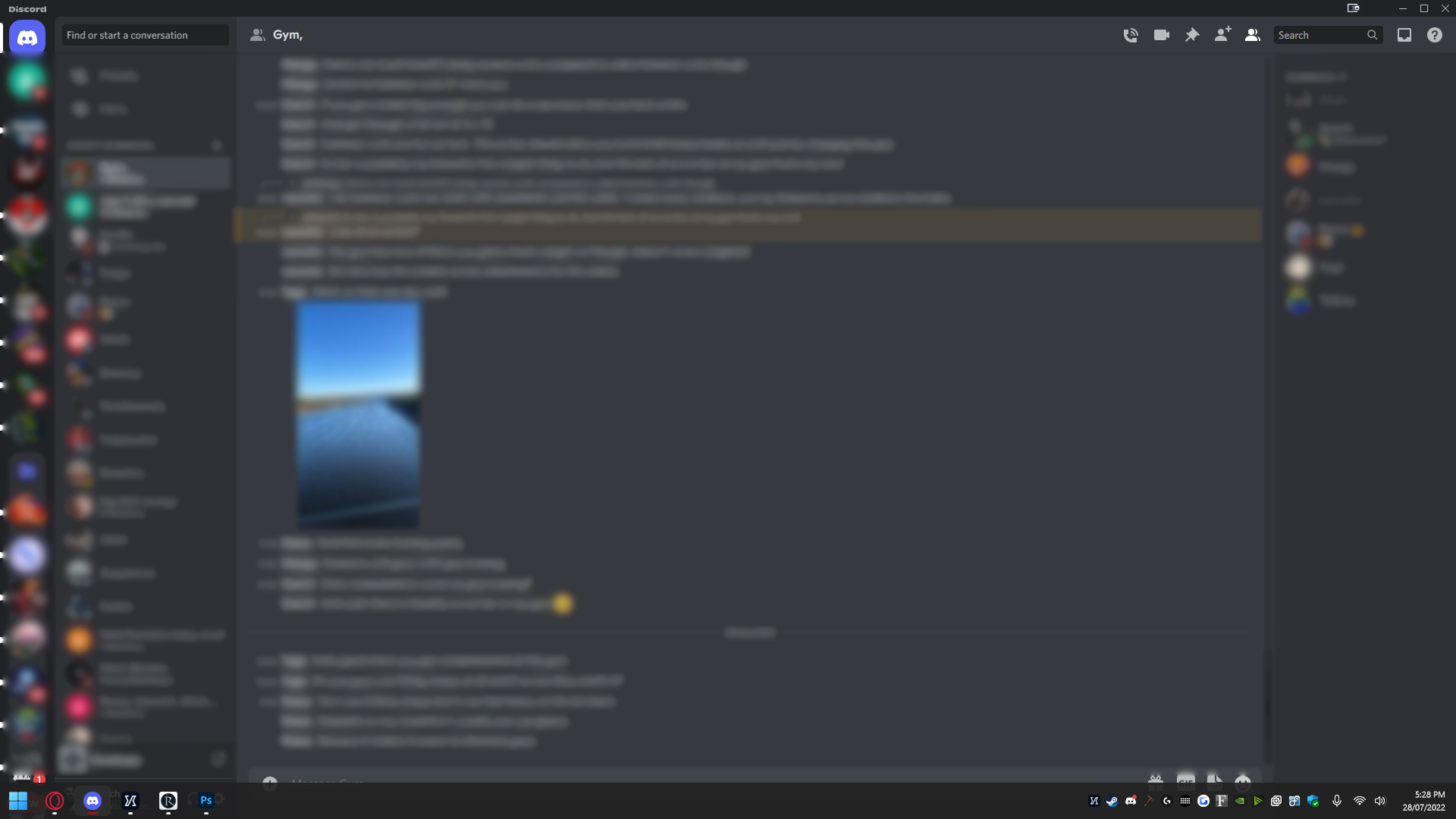
desktop2.jpg

desktop3.jpg
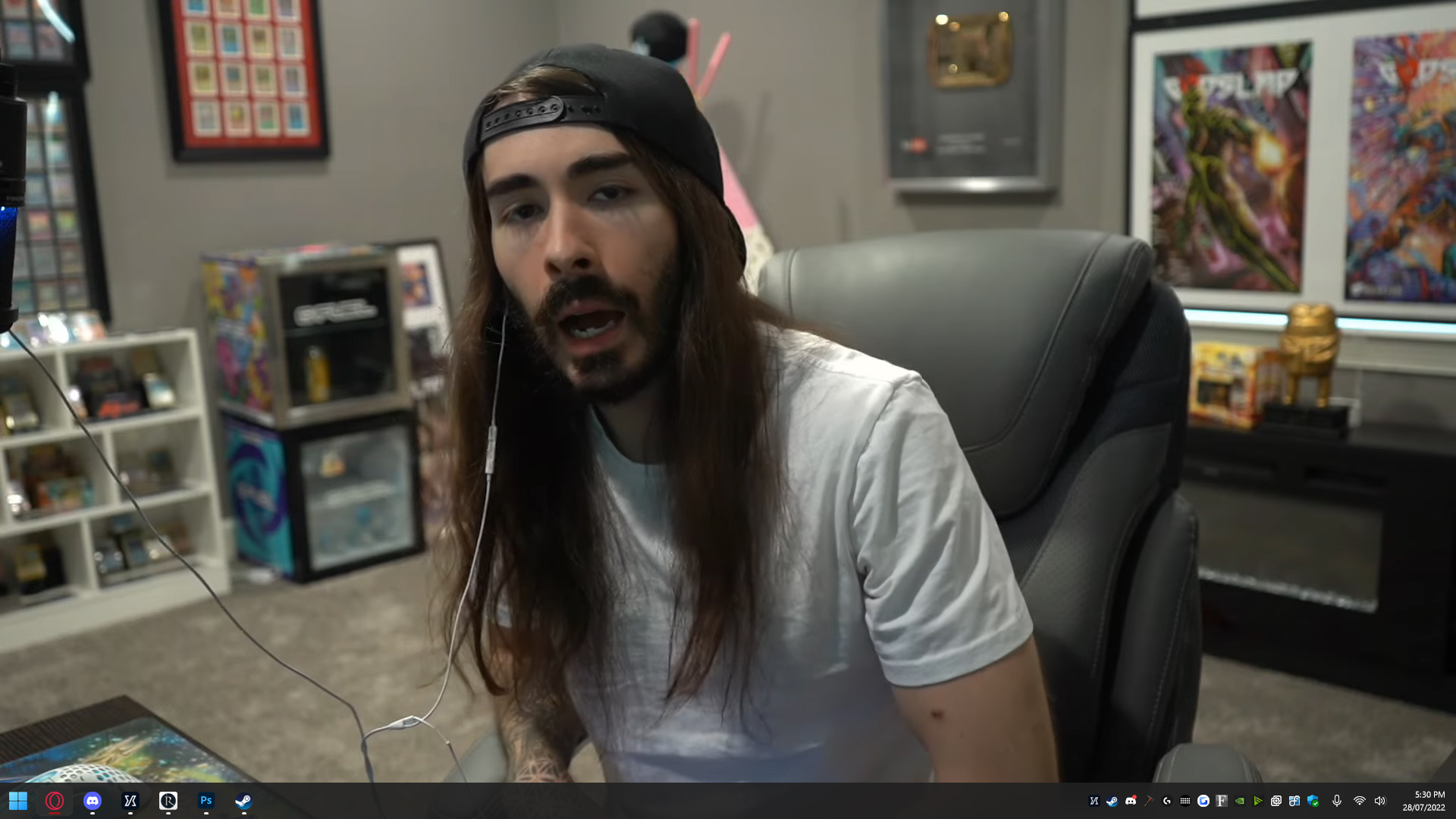
desktop4.jpg

mrarbitersir
4 discussion posts
Debug is attached.
I am NOT running Start11
• Attachment [protected]: DisplayFusionDebugInfo.zip [32,282 bytes]
Thanks for sending that over. It looks like you have "General: Ignore Full Screen Windows" enabled in the DisplayFusion Advanced Settings. If you set that back to the default value and restart DisplayFusion, it should fix that up for full screen applications like Youtube videos.
For non-full screen maximized windows, does restarting Explorer.exe fix that up when the issue happens?
Thanks!

mrarbitersir
4 discussion posts
Flicking that setting hasn't fixed the issue. Now the taskbar is hiding behind maximised applications like Discord and Chrome (I can't see it).
The only way to make the taskbar visible is to move all applications to the other monitor and only then does the bar become visible.
When I move the applications back to the other monitor they taskbar overlays the bottom of the window before disappearing a few moments later.
Restarting explorer through Task Manager does not solve the issue.
Aug 3, 2022 (modified Aug 3, 2022)
•
#5

Michael Dermer
2 discussion posts
I am having this same issue with all applications. Any ideas?
Running Windows 11 pro (21H2, 10.0.22000.0), Display Fusion Pro 9.9
Aug 3, 2022 (modified Aug 3, 2022)
•
#6
@mrarbitersir Okay that's expected, as you have "Show taskbar in front of full screen applications" disabled. It seems like DisplayFusion is seeing those maximized applications as full screen windows though. Could you send me over another copy of your troubleshooting info while you have Discord and Chrome open?
@MichaelDermer Can you update to our latest beta and see if the issue persists?
Thanks!

mrarbitersir
4 discussion posts
On restart, the issue seems to have fixed itself but it seems to intermittently return.
While the issue is temporarily resolved, I'm getting this weird intermittent flicker on the taskbar where it seems to momentarily flash/disappear and return. Once every second for like a couple of milliseconds like it isn't keeping up with the refresh rate of the monitor or something.
I've noticed I can reproduce the issue if I turn the monitors off and turn them on again as well. Once this happens, the taskbar no longer registers and disappears completely. When it shows up, it is hiding the bottom portion of maximised windows. I have shared two debug reports before and after reproducing the bug to see if there are any inconsistencies.
There's another issue which seems to have popped up around the time of installing DF, but I'm not entirely sure if it's related or not. I'll run some troubleshoots. The issue is in the first 10 seconds of turning monitors on (whether its at startup or when windows has fully logged in after a period of time) I get this crazy flicker of both monitors on and off for about 10-15 seconds. Once this time passes the monitors are acting like normal.
I've read this could be a driver issue which I updated around the same time as installation so I'll wait for nVidia to update their drivers before linking the two or ruling out DF. For reference I'm running a nVidia 3070.
• Attachment [protected]: DisplayFusionDebugInfo AFTER SCREEN OFF AND ON.zip [31,552 bytes]
• Attachment [protected]: DisplayFusionDebugInfo.zip [32,227 bytes]
Thanks for sending those over, it looks like DisplayFusion is detecting that Opera window as full screen. Do you have any compatibility settings setup in DisplayFusion for that application?
That flickering on boot is strange. If you disable DisplayFusion from starting with Windows, does the issue persist?
Thanks!

cantprefire
2 discussion posts
I have similar issues,
currently using Win 11 pro 22H2.
Issue 1: Full screen chrome extends below taskbar with taskbar in front of chrome
Issue 2: Every time I open display fusion, it requires steam to open and stuff.
• Attachment [protected]: DisplayFusionDebugInfo_230728_1135.zip [64,698 bytes]
1. In the DisplayFusion Settings > Taskbar tab, do you have "Show taskbar in front of full screen applications when they lose focus" enabled?
2. Do you have a Steam license key?

Gechsy
28 discussion posts
Hi there I have the same problem with 2 out of 4 of my monitors - particularly an issue when some applications have buttons appearing at the bottom that become invisible, and for applications with tabs at the bottom. I checked Advanced Settings and no default settings have been changed. Nor could I find the "show taskbar in front of full screen applications" option mentioned above. I've attached my debug file FYI
Could you send me over a video of the issue?

Gechsy
28 discussion posts
Hi Owen. sure please find attached. You will see when I start taskbar is hidden and you can see the application tabs, when I change taskbar status to visible the application does not adjust and the tabs are hidden under the taskbar. This is the case for all applications. Thanks a lot

Gechsy
28 discussion posts
Hi Owen, it happens when autohide is disabled - I have only started to use autohide because I can't access the tabs on said applications! will let you know how I get on with the beta install

Gechsy
28 discussion posts
Hi I installed v10.8 but it doesn't seem to have changed anything, see video at this URL, once again with autohide disabled, the application is maximized and the tabs are set beneath the taskbar:
https://somup.com/c0QV2vAzi1
Sep 1, 2023 (modified Sep 1, 2023)
•
#18
Could you send me over an updated copy of your troubleshooting info from that beta?

Gechsy
28 discussion posts
Sure here it is
• Attachment [protected]: DisplayFusionDebugInfo050923.zip [134,551 bytes]
Thanks for sending that over, everything looks good there. If you turn on the "Enable Prompt to Restart Explorer When Issue Detected" advanced setting, does a prompt appear when the issue happens?

JOHN L RAPPEL
5 discussion posts
I can confirm the same issue occurs for me. The only remedy is to restart- which is obviously not convenient.

JOHN L RAPPEL
5 discussion posts
I had it happen again and this time I told DisplayFusion to restart Windows Explorer. After restarting the Windows Explorer process, the windows are now displaying properly- so that is quick fix in the future... Open Task Manager, select Windows Explorer then Restart task.

JOHN L RAPPEL
5 discussion posts
Here you go...
• Attachment [protected]: DisplayFusionDebugInfo.zip [92,447 bytes]
Glad to hear it, thanks for confirming!

Gechsy
28 discussion posts
Hi guys. What do I do when this situation happens but the windows reset box doesn't appear? is there an easy way to manually reset windows explorer? I tried John's solution but can't see Windows Explorer on Task Manager
Dec 15, 2023 (modified Dec 15, 2023)
•
#29

JOHN L RAPPEL
5 discussion posts
I have found that my machine enters this state rather reliably after I go from an undocked state (laptop-only) to a docked state (laptop plus 4 screens). I do not shutdown or anything between these states, I plug and unplug while I am in the middle of things. I do it this way because I need to be mobile and I don't like losing the state of my apps. I am hoping this further information can help lead to a permanent fix.

Gechsy
28 discussion posts
Hi Keith, I can confirm the manual reset works, I managed to rerun explorer.exe by clicking on "Run new task" in Windows explorer.exe, but most times the auto reset is kicking in. Like John I am running 4 screens and often very low on memory so assume will happen less when I get a more powerful laptop. Thanks for your help

Cheesepile
7 discussion posts
Having this same issue on v10.1.2 Win 11, 32Gb of RAM. After finding this thread, restarting explorer seems to fix it.

Adam Bennett2
1 discussion post
Has there been any solution to this issue? I have had this for well over a year. It is intermittent and restarting explorer does reset the problem but thats a frustrating work around for a $50 piece of software I literally only purchased in order to be able to change between 3 screens. like thats the only thing i use it for. to switch between my two pc monitors and my TV. because windows cant handle 3 screens apparently. And basically ever since ive bought it ive had this issue and theres been no fix i can find. please update.
There is an option you can enabled in DisplayFusion Settings > Advanced Settings to do that: "Enable Prompt to Restart Explorer when Issue Detected"
Hope that helps!

Shin Jiat65315
5 discussion posts
hope it gets approved, thank you Keith!