
Barry Brown
18 discussion posts
I have 3 monitors and using DV Pro 6.1.2. (Win7 Pro-64)
The taskbars are on each monitor however, when I click on a icon such as Chrome, Firefox, or IE, the resulting window comes up on a different monitor than the one I clicked on.
It has to do with the last monitor I used the program on.
This is not what I want it to do. Sure, I could just move the window to the monitor I wanted it on but sometimes I use one of the monitors for a DVD/TV and cannot see the window at all.
I then have to stop playing the DVD, switch back to the computer, then move the window to another monitor.
I need it to work like this: When I have a monitor on and click on a icon in the taskbar of THAT monitor, I want it to open the window on that monitor and not any other.
Is that possible?
Thanks,
Barry
Oct 26, 2014 (modified Oct 26, 2014)
•
#1
It should already work that way for shortcuts on the DisplayFusion taskbars, but not for the Windows taskbar. However, one thing you can do, is create a Window Location rule to force all new windows to open on the monitor where the mouse cursor currently is, which will be the monitor it was launched from. Please see the attached screenshot for reference.
Hope that helps!
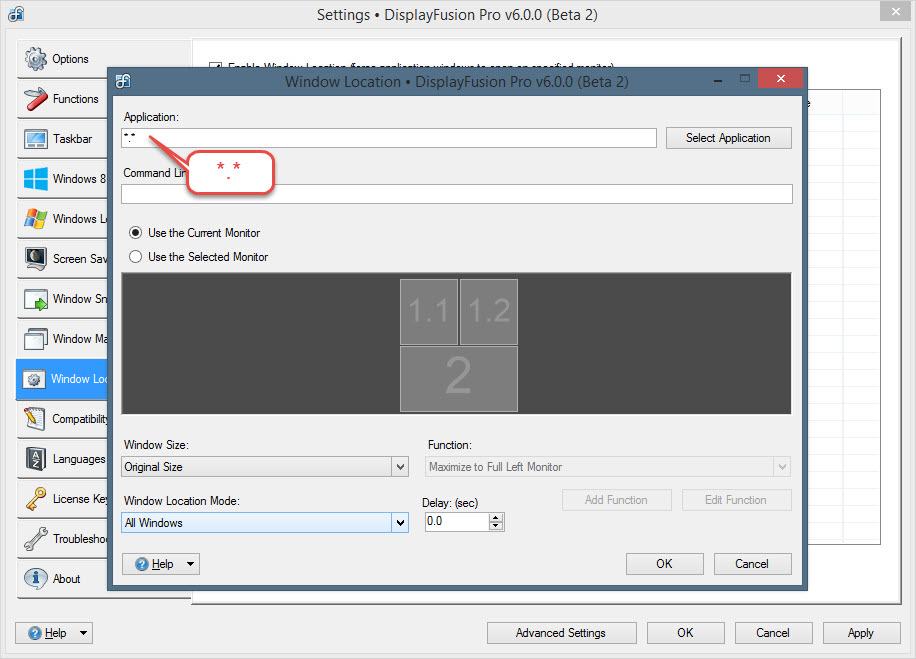
Window Location - All Windows to Current Monitor.jpg
Glad to hear it!
At the moment it's not technically possible to add toolbars to the DisplayFusion taskbars due to limitations of the Windows API. However, if we're able to find a way to do it in the future, we'll be sure to let you know!

Barry Brown
18 discussion posts
Thanks Keith.
You said earlier that it is not possible to show the Windows task bar so I find one thing interesting.
On this computer running Win7 64, the icons for IE, Chrome, Firefox show on all three Multi-Monitor task bars. And for some reason, on the left monitor I get a shortcut for a download directory.
However, on my work computer that runs Win7 32, (2 monitors) all I get is the start Orb and no browser icons.
Oh, I forgot to add that I am using the Classic start menu as well. If that makes any difference.
• Attachment [protected]: 1- Left Monitor.jpg [388,707 bytes]
• Attachment [protected]: 2 - Middle Monitor.jpg [363,924 bytes]
Oct 28, 2014 (modified Oct 28, 2014)
•
#5

Barry Brown
18 discussion posts
One more image for right monitor.
• Attachment [protected]: 3 - Right Monitor.jpg [179,248 bytes]

Barry Brown
18 discussion posts
Ah ha.....Now I see.
Actually, I can create my own different Quick Launch Icons from within DF on those other two monitors.
I just right click on the DF taskbar, select Multi-Monitor Taskbar--Shortcuts--Edit Shortcuts.
Even though I cannot put my Quick Launch Taskbar on the other monitors, I can any shortcuts to do the same thing.
I just need to that separately for each monitor and each shortcut.
Is there a way to make the spacing smaller for those icons?
Like the spacing for my Quick Launch Bar, which is no spacing at all.
I can see there is a lot to Display Fusion that I haven't used.
Thanks,
Oct 29, 2014 (modified Oct 29, 2014)
•
#8
At the moment it's not possible to adjust the taskbar shortcut padding, but if we're able to add that in a future version, I'll be sure to let you know!
Thanks!