Your images are not showing but to increase the DF taskbar clock size
Open Settings
Click on Advanced Settings (at the bottom)
Scroll down to Clock Size (Taskbar #1) and change it to a something like 100, depending on what size text you want. This will widen the display width area.
Scroll down to Clock Text Size and give it a number of 16 and try that then you can increase or decrease that number according to your preferences.
I have posted a couple of screenshots showing my setup to give you an idea of what I mean
•
Attachment: 01.jpg [6,520 bytes]
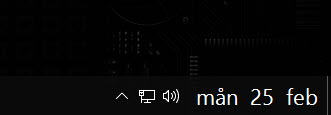
01.jpg
•
Attachment: 02.jpg [124,579 bytes]
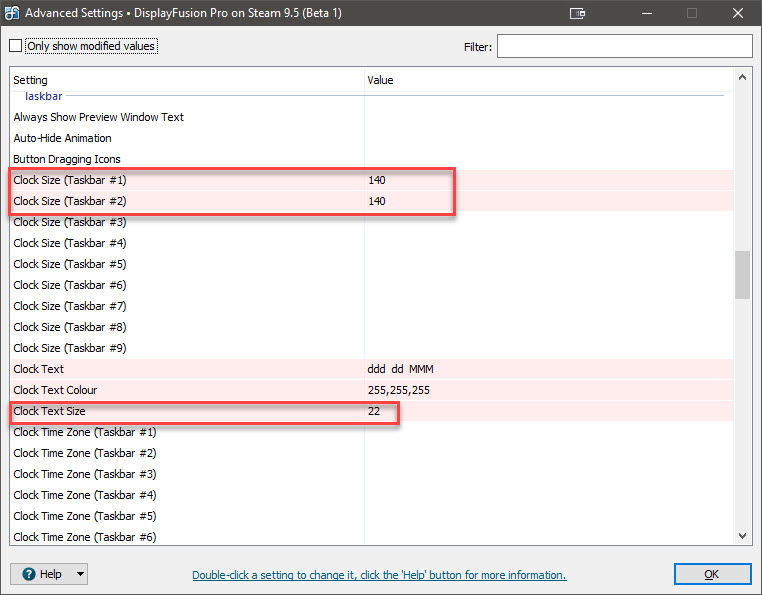
02.jpg
Feb 25, 2019 (modified Feb 25, 2019)
•
#2
That usually happens if the Windows scaling level has changed but the machine hasn't been restarted. Next time that occurs, can you try a restart and let me know if it's still the incorrect size?

Saber
2 discussion posts
I think it might have been the windows scaling.
Let me link the images since they aren't showing up
Monitor 1
https://i.imgur.com/UNZATIT.jpg
https://i.imgur.com/1v1saqM.png
Monitor 2:
https://i.imgur.com/oqAyLf4.png
https://i.imgur.com/5y3LGCv.png
Ok, so it was fine after the restart?