
Michael Ballard
1 discussion post
I've searched for hours, and cannot find this.
What I've got is 4 icons that I frequently use (home directory, My Documents, My Downloads, and My Pictures). I have these placed on the upper-left desktop of both monitors and would like them to open on the monitor they reside.
Examples:
My Documents launched from Monitor 1 opens on Monitor 1
My Documents launched from Monitor 2 opens on Monitor 2
Currently, no matter which monitor I launch them from, it launches on the monitor and near where it was last closed (per Windows' rules for all that). Is there an option I'm missing somewhere, or would I have to make them taskbar shortcuts to do this?
Unfortunately we can't force a window to open on the same screen when launched via the Desktop icon, but you're correct, creating a Taskbar Shortcut, or launching it from the Start Menu will open it on the same monitor.
Hope that helps!
Just a quick follow-up. Currently, if you use the "Add Folder" option when creating the Taskbar Shortcut, it won't be forced to that screen. However, you can use the "Add Program" option, add C:\Windows\Explorer.exe, and use /root,C:\foldername as the Command Line Arguments and it will open on the correct screen.
See the attached screenshot for an example.
We're planning to build this functionality into the "Add Folder" option for the next version.
Thanks!
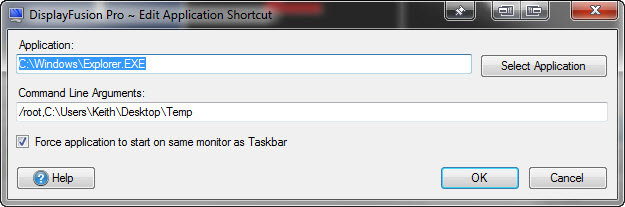
FolderShortcut.jpg
Oct 18, 2011 (modified Oct 18, 2011)
•
#3