Hi all,
I'm using the DisplayFusion multi-monitor taskbar. For the Start Menu and Button Alignment, I've set the layout to be automatic.
On one of the monitors, it seems to move the start menu icon and the taskbar icons to the far right hand side. I know I can fix this by setting the layout to Left, but I'm just wondering what's causing this? I use multiple monitors and they are all configured to automatic. This bugs me as I feel like something is wrong with the configuration somewhere, otherwise the icons wouldn't be moved to the right side?
UPDATE:
My monitors are configured like this:
5 2 4
1 3
I've configured monitor 4 to move the taskbar icons and start menu button to move to the right side. However, Monitor 5 also has both start menu and taskbar icons moved to the right, despite the setting being set to Automatic.
Aug 31, 2018 (modified Sep 1, 2018)
•
#1
That is very strange indeed! We'll review the automatic detection code and see if we can figure out why this is happening. Thanks!
Will the exported settings file include my license details? From memory I think it does? I don't want this to be posted publicly and be used by random people...
Exporting the settings, yes, but not the Troubleshooting info. Also, when you attach a file, there's an option (on by default) to keep it private, meaning that only Binary Fortress employees can see it.
I have removed the license key bit from the exported registry key. Please find the attached documents as requested.
• Attachment [protected]: DisplayFusion Backup (2018-09-11 @ 09-54, 9.3.99.102, DESKTOP-NVTPBO3).reg [354,688 bytes]
• Attachment [protected]: DisplayFusionDebugInfo.zip [27,580 bytes]
Awesome.
Unfortunately, I've just encountered another issue related to the multi-monitor taskbar.
I'm using Display Fusion taskbar shortcuts for monitors 4 and 3. I've attached a screenshot of my monitor layout and this is the same as what I have described in my earlier post.
The problem here is that the taskbar shortcuts on 4 sometimes gets put on 3. The shortcuts on 3 gets put on 5. It's not just the shortcuts either, the Start Menu and button layout also swaps.
The monitor layout doesn't change under Display Settings. They are always the same as per my screenshot. But somehow, the Display Fusion configurations swaps on each monitor.
I've made no changes to my Display Fusion settings, so you should have the same setting I attached above.
• Attachment [protected]: monitor setup.png [8,168 bytes]
When that happens, can you check the DisplayFusion Monitor Configuration window to see if the monitor IDs shown there match the ones shown in the Windows Display settings?
The apps shown under monitor 5 should be on monitor 3.
The apps in monitor 3 should be in 4.
The start menu and button alignment are also incorrect. Both of those settings for 5 should be applying to 3 and the same goes for the other monitors.
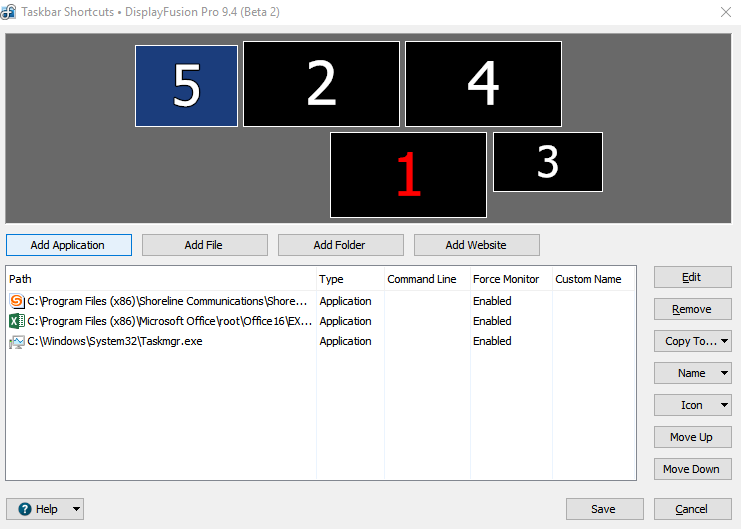
monitor setup.png
So that screenshot of the Windows display settings vs. the DisplayFusion display settings happened when the taskbar shortcuts were on the wrong monitors? Or are they just always on the wrong monitors?
Quote:
So that screenshot of the Windows display settings vs. the DisplayFusion display settings happened when the taskbar shortcuts were on the wrong monitors? Or are they just always on the wrong monitors?
Hmm, it's a bit difficult to explain. Currently, they are appearing on the correct monitors and I have attached a screenshot showing what the monitor layout looks like.
So it seems that when the taskbar icons and button alignment appear on the wrong monitors, the Display Fusion and Windows display settings show a different monitor layout.
• Attachment [protected]: monitor.PNG [114,930 bytes]
Sep 25, 2018 (modified Sep 25, 2018)
•
#14
Yep, that makes sense. The taskbar settings are stored by the monitor ID, so if those monitor IDs are swapping, that's why the settings are getting swapped as well.
There's not much we can do unfortunately. I'd recommend making a note of anything relevant that happened before each swap (system sleep, driver update, windows updates, etc) to see if anything specific triggers it. It may just be a matter of when it happens, reboot the machine to have the displays all re-detected. I've seen this happen before if the machine wasn't rebooted after updating the video card drivers.

So what happens here is that I'm using a port replicator, which has 2x USB 3.0 ports, one HDMI and one DisplayPort port. 3 of my monitors are connected to HDMI, DisplayPort and USB 3.0.
The cables are connected properly and aren't loose. All my monitors show correctly. The problem here seems to be that Windows sometimes loads the monitor order incorrectly. I *think* that DisplayPort and HDMI have higher precendence over USB 3.0, so the monitors connected to those ports will load first and therefore gets a monitor ID assigned first. But sometimes, Windows will load the USB 3.0 connected monitor before the HDMI monitor and therefore the ID assigned is different.
I've already tried installing a fresh Win10 build 1803 and also installed the latest displayLink stable driver. Still the same thing. The ONLY way to fix it is to unplug the USB 3.0 cable and plug it back in and this will reset the monitor ID order.
Is it possible to force a specific monitor ID in displayFusion? I know it is possible to do this in UltraMon (which isn't being maintained anymore as far sa I know). I just need specific taskbar settings to apply to the same monitor that's always in the same layout, regardless of the monitor ID assigned.
There isn't a way to re-number them at the moment, no. If we add the ability to do that in the future we'll definitely let you know.
When the monitor IDs are swapped, does simply rebooting fix it up?