
siliconman01
426 discussion posts
Using Windows 10x64 Pro Build 17134.81 V1803 with latest DF 9.2.4 Beta 1
Is there a way to make the taskbar's background 100% transparent while keeping all the items on the taskbar completely opaque? I know that DF can adjust the transparency but it also adjusts the items on the taskbar as well.
I can do this via Rainmeter for the primary monitor's taskbar using TranslucentTaskbar plugin at https://arkenthera.deviantart.com/art/TranslucentTaskbar-1-2-656402039 . However, I'd like to use DisplayFusion for this function on all taskbars.
ASUS home built Pc on Windows 10 x64 Pro with 3 Dell U2719D monitors. Dell XPS 8940SE on Windows 11x64 Pro with 2 Dell U2719D monitors.
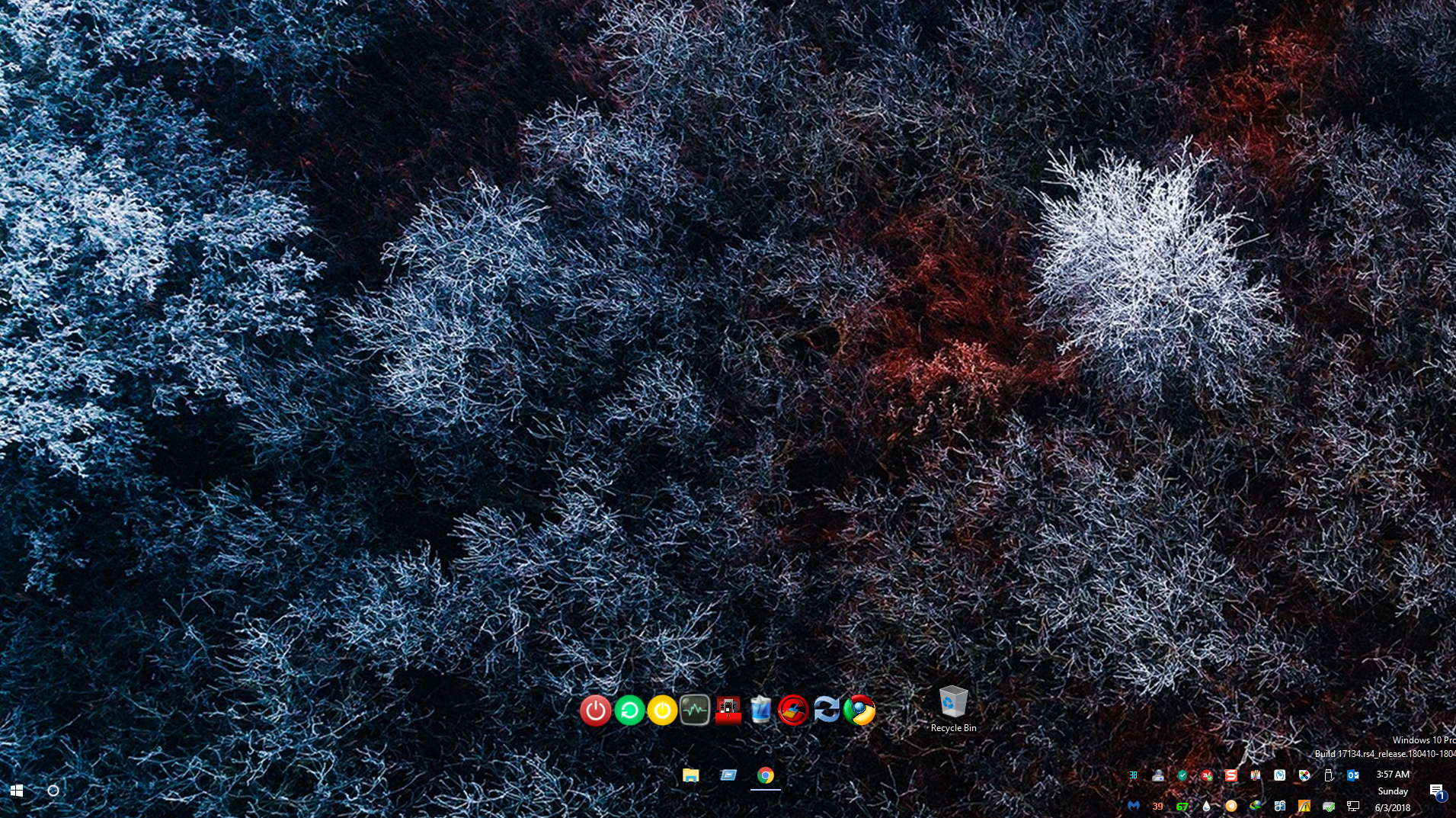
TransparentTaskbar.png
There currently isn't a way to do this, sorry. That's an interesting idea though, maybe an advanced setting to prevent the background from being drawn would do the trick?

siliconman01
426 discussion posts
Quote:
There currently isn't a way to do this, sorry. That's an interesting idea though, maybe an advanced setting to prevent the background from being drawn would do the trick?
Let's give it a try. Can y'all provide advanced setting?
ASUS home built Pc on Windows 10 x64 Pro with 3 Dell U2719D monitors. Dell XPS 8940SE on Windows 11x64 Pro with 2 Dell U2719D monitors.
We've just posted 9.3 Beta 2, and there's a new advanced setting ("Disable Taskbar Background Rendering") for this. Hope that helps!

siliconman01
426 discussion posts
Quote:
We've just posted 9.3 Beta 2, and there's a new advanced setting ("Disable Taskbar Background Rendering") for this. Hope that helps!
Works like a charm. Thanks much!

ASUS home built Pc on Windows 10 x64 Pro with 3 Dell U2719D monitors. Dell XPS 8940SE on Windows 11x64 Pro with 2 Dell U2719D monitors.
Jun 25, 2018 (modified Jun 25, 2018)
•
#5

ithorien
16 discussion posts
Could we get an option that allows you to pick a percentage for that function, much like Classic Shell allows? It would be pretty amazing to be able to match those two program settings for a cohesive look between the taskbars.
• Attachment [protected]: cs_transp.PNG [27,464 bytes]
You can already set the DisplayFusion taskbar opacity in the Settings window. Does this look like what you're looking for? Thanks!
The way our taskbar and buttons are drawn, we can't easily adjust the opacity of the taskbar backround. We can either draw it, or not. We will keep this request open on our list though, and if we're able to do it in the future, we'll be sure to post an update.
Thanks!
Its still there...
Right click on a DisplayFusion Taskbar and select Settings.
In the window that opens click on Advanced Settings at the bottom then scroll down to Taskbar and you will see it.
Double click on it to change the value.
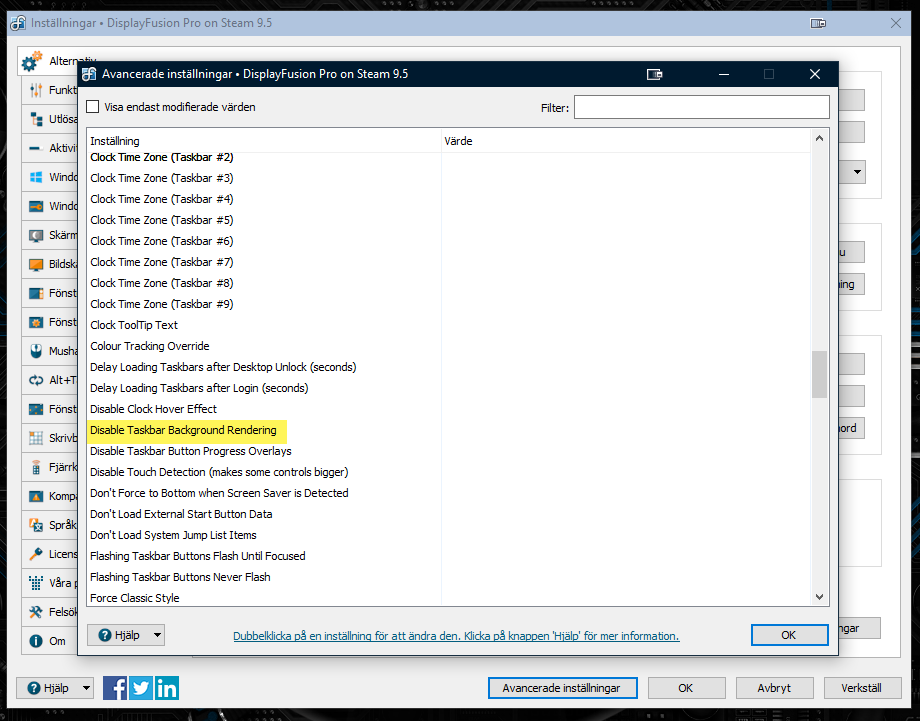
2019-08-14_21-44-38.png
Aug 14, 2019 (modified Aug 14, 2019)
•
#15

f2bacon
1 discussion post
I LOVE this. I'm just wondering if it intentionally removes activity indicators. Like the little line underneath that shows if an instance of that program is open. It also removes mouseover indicators. I would love to be able to still have that, but regardless this is great and makes me wish windows was paying attention to this kinda stuff
Aug 4, 2020 (modified Aug 4, 2020)
•
#17

Hieu Nguyen Trung66377
1 discussion post
i really love the transparent taskbar feature but is there anyway to make taskbar goes back to the default color when a window is maximize (just taskbar on that monitor where that window maximize)

Aeglos
1 discussion post
Hey !
I'm having the same thoughts that "f2bacon" 2 comments above.
About the white underline on active windows that desapears with the Background Rendering off. I was wondering if that could become a full fonctionnality in the future ?
That's the only down side on using little Icones (With transparent DF taskbar) rather than the original large "rectangular active window". Not being able to tell what's open what's not just by looking at it.
Even without, thank you for all the work put in the custom options. That's reaaaally fun all we can do ! (A big fan of the shortcuts to move a window from one monitor to the other)

Thierry653891
2 discussion posts
Unfortunately, this option is not working in Windows 11. All of my DF taskbars are 100% transparent!! I'm using DF 10.0 Beta 4
Oct 12, 2021 (modified Oct 12, 2021)
•
#21
@Thierry: Could you attach a screenshot?

Chris Polanish
20 discussion posts
Quote:
@Thierry: Could you attach a screenshot?
@Keith I'm actually seeing the same behavior as Thierry, was searching for a fix and found this thread. Screenshots attached. Just started when I upgraded to Win 11. Taskbar on the left screen is a DF taskbar, the right screen is native Win 11 taskbar. I have a 3rd screen also with a DF taskbar that's doing the same as the first, I just didn't include it in the screenshot. Running 10.0 Beta 6. If I can provide anything else let me know.
UPDATE: I just tried toggling the "Transparency Effects" setting in the Win 11 Settings > Personalization > Colors dialog off and back on and that seems to have fixed it. I'll have to see if it sticks when I reboot, but I did just kill DF and relaunch it and the fix persisted across that, so I'm hopeful. I'll try rebooting later.
• Attachment [protected]: Taskbar issue.png [756,062 bytes]
Oct 29, 2021 (modified Oct 29, 2021)
•
#23
@Chris: Glad to hear that worked, let me know if you run into any further trouble.
Thanks!
Do you have Stardock Start11 or Classic Shell installed?

Chris Polanish
20 discussion posts
Quote:
Ok, could you send me a copy of your troubleshooting info? Here are the steps:
- Open the Settings > Troubleshooting tab
- Click the "Export Info to File" button
- Reply with the file attached
@Keith please see attached and let me know if I can provide anything else. Thanks!
• Attachment [protected]: DisplayFusionDebugInfo.zip [197,533 bytes]
Thanks Chris! I don't see anything out of the ordinary in your troubleshooting info. Could you attach a backup of your DisplayFusion Settings, and also send me a screenshot of the Windows Settings > Personalization > Colours tab?

Chris Polanish
20 discussion posts
Quote:
Thanks Chris! I don't see anything out of the ordinary in your troubleshooting info. Could you attach a backup of your DisplayFusion Settings, and also send me a screenshot of the Windows Settings > Personalization > Colours tab?
Sure, see attached
• Attachment [protected]: DisplayFusion Backup (2021-11-05 @ 10-58, 9.9.99.106, W10-CPOLANISHSB, SettingsWindow).reg [338,796 bytes]
• Attachment [protected]: Personalization 1.png [238,076 bytes]
• Attachment [protected]: Personalization 2.png [124,150 bytes]
Thanks Chris, if you disable the "Transparency Effects" option and then reboot, is the DF taskbar still transparent?
@Chris Polanish: We've just released a new DisplayFusion beta version and we've made a tweak for the transparent taskbar issue in Windows 11. Could you let us know how it works out when you've had a chance to give it a try?
Thanks!

Chris Polanish
20 discussion posts
@Keith I installed 10.0 Beta 10 and it almost seems like the transparency is in some in-between state. It's definitely not the 100% transparent that it was previously, but the transparency doesn't match that of the native Windows taskbar either. I attached two screenshots (in both, the left monitor is the DF taskbar, right is native Windows) - the "before" shows what I am talking about. I then went to the Windows settings and turned the transparency off and back on (the "after" screenshot). The transparency still doesn't 100% match the Windows taskbar, but it's a lot closer than in the before screenshot. I also included a screenshot with the transparency off entirely just for reference (the difference on the native taskbar is extremely subtle, but when you are actually watching it when I toggle the setting you can see a slight difference).
• Attachment [protected]: After Toggling Setting.png [7,564,047 bytes]
• Attachment [protected]: Before Toggling Setting.png [7,627,543 bytes]
• Attachment [protected]: Transparency Off.png [7,424,514 bytes]
Strange! Is it like that "before" picture every time you restart?

Chris Polanish
20 discussion posts
@Keith yes, after playing for a couple days, it does seem to be that way each time the computer loads.
After a fresh reboot, when the taskbare is too translucent, if you right-click it and do "Multi-Monitor Taskbar > Position > Bottom" does it refresh and then show the correct translucency?

Chris Polanish
20 discussion posts
Hey Keith, I guess I spoke too soon because of course it started doing it again the past two days. I tried the position bottom thing and that didn't make a difference.
Ok, thanks Chris! I will pass that info back to our developers.