
GMGQ23
15 discussion posts
I've got an interesting glitch. Triple Monitors (well quad with one on top as per the screencap). I like the Taskbar on the center monitor as it's my primary. But when I click on the Start menu, it shows up on the far left monitor??
I've got Nvidia Surround, and I did get the error message that the Nvidia app might cause issues. But the Nvidia Control Panel was the only way I could get the Taskbar only on the center monitor.
Please see the image and advise. Thanks!
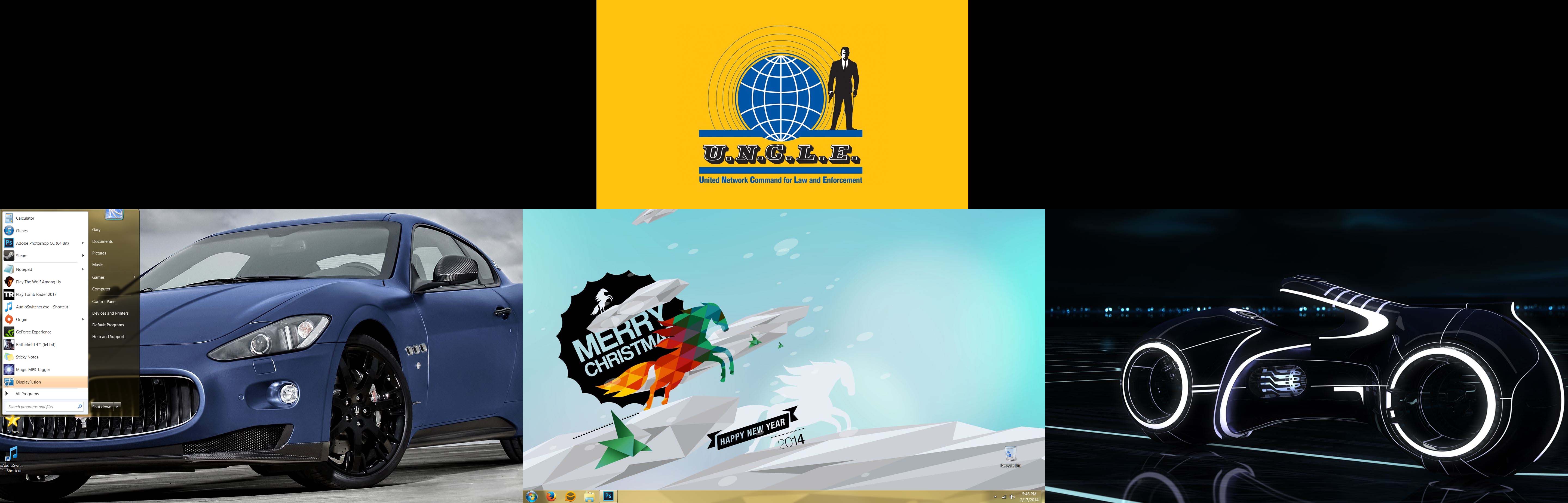
StartMenu.jpg
Unprotect the image so we can all see it, I may have a solution but would like to see the image first.
@GMGQ23: If you exit DisplayFusion, does the Start menu then show up in the correct spot? Could you also attach a copy of the info from the DisplayFusion Settings > Troubleshooting tab?
Thanks!
Feb 20, 2014 (modified Feb 20, 2014)
•
#3

GMGQ23
15 discussion posts
Hi Guys,
Sorry, I didn't know the picture was "protected," fixed now.
I ended up re-installing my NVidia drivers, and that appears to have fixed the problem. The taskbar is on the middle monitor, and the start menu shows up there as well.
However another issue I noticed is that the two side monitors do not maximize to the full screen. There is a small strip of desktop real estate at the bottom that's the size of the taskbar. Is it Nvidia or DF that's reserving that space?
Could be DisplayFusion. Do you have the monitor splitting option enabled in the DisplayFusion Monitor Configuration window?

GMGQ23
15 discussion posts
Yes it is Enabled.
However I didn't manually set the Horizontal Split, I left that at 1 and I checked the box at the top for "Auto-split Eyefinity and NVidia Surround monitors."
Feb 20, 2014 (modified Feb 20, 2014)
•
#6
Ok, are you just using DisplayFusion to split the wallpaper, or also for the Functions like Move to Next Monitor?

GMGQ23
15 discussion posts
Hi Keith,
I constantly have issues with DF and my taskbar still, I had set the taskbar to only show up on the middle monitor. But most of the time when I booted into Windows, there would be a gap at the bottom of the screen (the height of the taskbar), and the task bar would show up above that gap. And whenever I moved the cursor over the taskbar, it would show the Busy icon, and when I tried to click on the taskbar, it would flicker back down to the bottom of the screen and back up.
Recently the taskbar is now back to the 'default' windows position at the left most screen, spanning across the 3 screens.
I was going to go into the Nvidia Control Panel to check the taskbar setting, but now the Nvidia Control Panel is missing (I can't see it when I right click on the desktop). I know when I first installed DF, it said it had a conflict with nvidia, and I chose to ignore. I'm wondering if it came up again and I accidentally set it to block the Nvidia Control Panel? Where I can get DF to ignore it again?
Help? Thanks.
Gary
DisplayFusion shouldn't have removed access to the NVIDIA Control Panel completely. Could you try installing the latest NVIDIA drivers to see if that brings back the Control Panel?

GMGQ23
15 discussion posts
Hi Keith,
Yes, re-installing the Nvidia drivers is the only way I know to get the Nvidia Control Panel back. I've done it several times now. It's a fairly drawn out process and is more annoying than onerous.
But inevitably some conflict with DF will occur, and the NCP will disappear, or some other hiccup with DF will occur.
For instance, do you know what's causing the issue with my task bar flickering up and down in the middle monitor upon bootup? Half the time I'll have to CTR-ALT-DEL and do an End Task on Explorer, then restart it, and it'll be fine.
I haven't run into that issue before, no. The next time it occurs, could you attach a copy of the info from the Settings > Troubleshooting tab, while the taskbar is still messed up?

Andreas Eber705363
1 discussion post
Hi, i have the Same Problem it does not work. My Taskbar is on the left side of the Monitor.
@Andreas: Could you provide details on the issue you're experiencing?
Thanks!