
Thomas Stockwell
3 discussion posts
I've had this issue, intermittently, where applications on my second monitor will show behind the DF taskbar. Initially, this was noticed when I started using Start11, which I have since uninstalled. Their have been instances where I did not experience this issue, and then the issue crops back up again.
I have contacted support in the past, and they said it was a Start11 issue, and I thought the issue would fix itself, after I uninstalled the application.
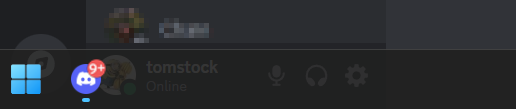
2024-10-22 16_28_03-.png

Thomas Stockwell
3 discussion posts
Interestingly, I started my computer, without logging in, for quite a while. I logged in and the Start Menu was working appropriately. I thought this was weird, so I did a restart, and the start menu is back to acting up as I described. It seems like something just isn't hooking correctly.
• Attachment [protected]: DisplayFusionDebugInfo.zip [49,917 bytes]
Thanks for sending that over. In the Advanced Settings, if you turn on "Enable Prompt to Restart Explorer when Issue Detected", do you get a prompt the next time it happens?

numericOverflow
8 discussion posts
Same thing happens for me. Task bar seems to play nice for a while, then I notice maximized windows have slipped behind the DF Taskbars (or the DF taskbars are in front of the windows??).
As @Owen is there a fix in the works? I just enabled the turn on "Enable Prompt to Restart Explorer when Issue Detected" and will keep an eye on the issue. LMK if you need more debug info.

numericOverflow
8 discussion posts
I enabled that restart flag in advanced settings restarted DF, and that didn't do anything initially. Then after about a minute, it prompted to restart WinExplorer b/c couldn't reserve space for taskbar. FWIW, I don't have Start11 installed, but I do use Open-Shell Menu (v4.4.191)??

Thomas Stockwell
3 discussion posts
Since I enabled "Enable Prompt to Restart Explorer when Issue Detected", I have not noticed the issue happening again.
@numericOverflow There are a number of different things that can cause the work area to change, whether it be Windows or another app causing it. That advanced setting should fix it up the majority of the time when it happens, but we'll continue to look into any other fixes we can make from our end in the future.